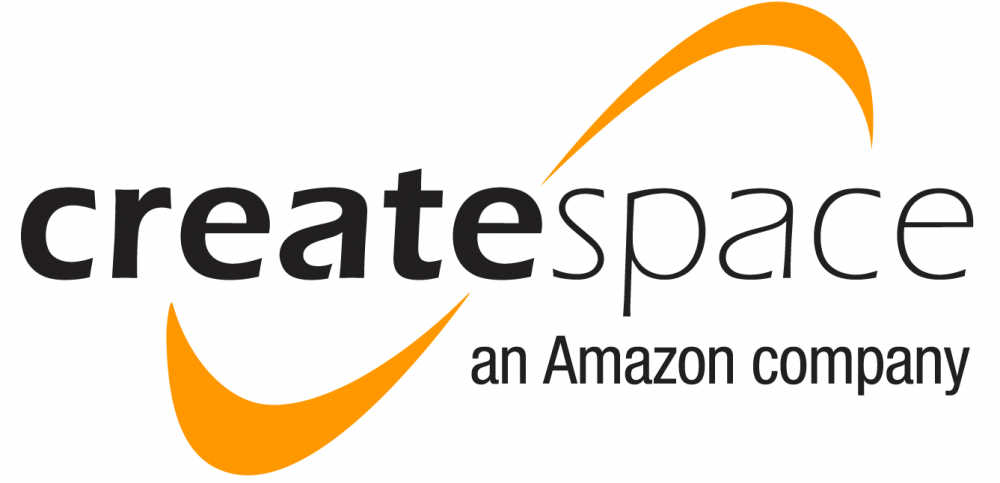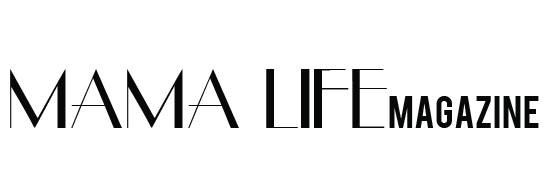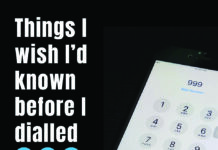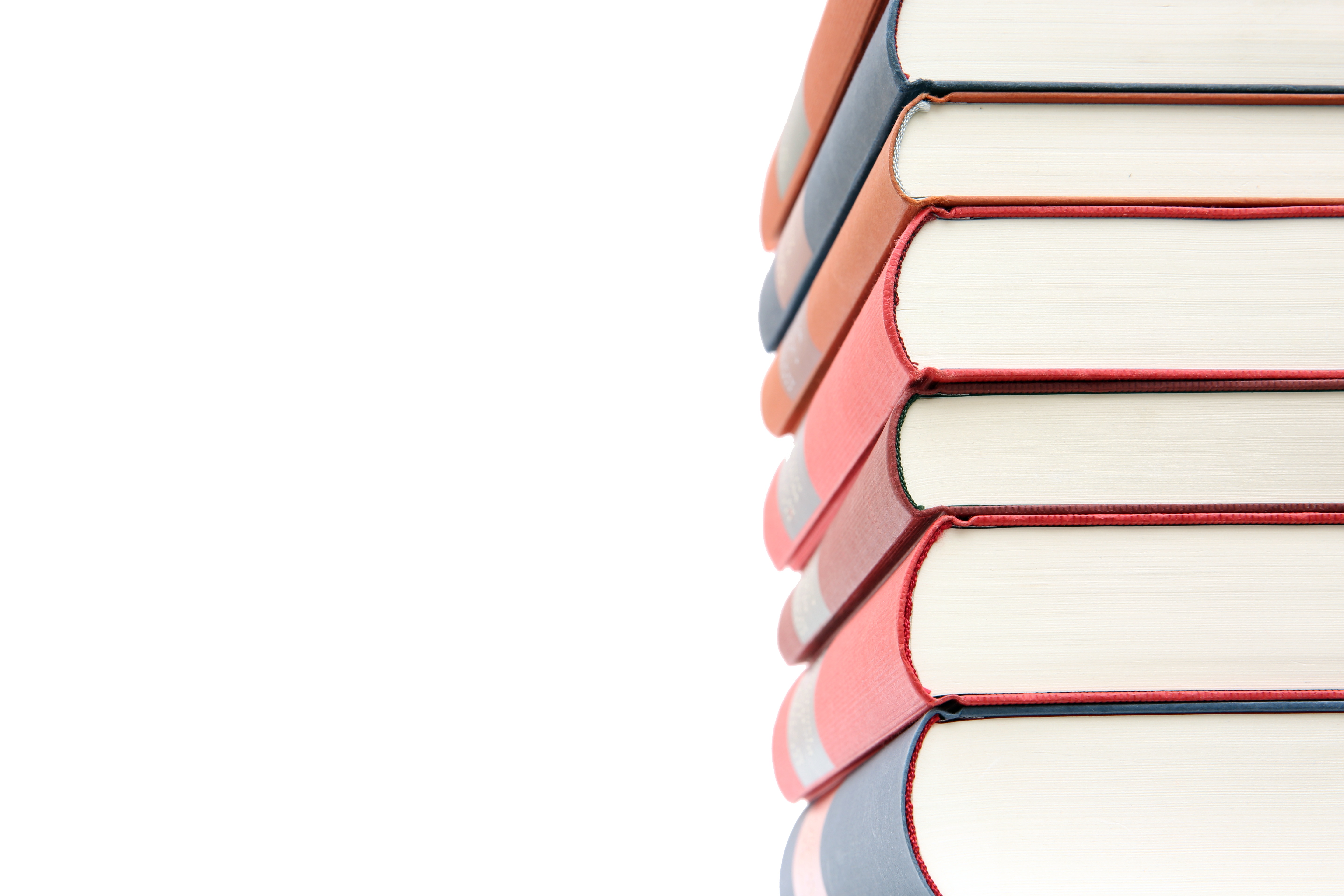‘We’ve talked about becoming an author. Now, what does it take to self-publish your book?
You can easily have a paperback or an e-book, or both. In this issue, we’ll look at publishing a paperback, through Amazon’s company CreateSpace. You can sign up for a free account at www.createspace.com. It may seem a bit overwhelming at first, but just take your time and answer the questions as they come. Since Amazon is an American company, it asks all sorts of tax questions, that you are mostly exempt from, but it does look daunting! Eventually, you’ll be asked for your ‘tax number’ – this is simply your NI number.
You’ll then be asked to confirm how you want to be paid your royalties. Exciting! Make sure you have your bank statement with you when signing up. You will be asked for your IBAN number and Swift Code. These are international banking codes for your account and to identify your bank. Your bank statement should have these listed – if not, call or stop in to your bank and ask them.
If you are writing under a pseudonym, you will use your real name for the tax information and bank account. Once you’re through this housekeeping – you are ready to set up your title. This is the title of your book and this is where you’ll list your name as the author – how you will appear on your book cover.
Most people are aware that every book needs an ISBN number. CreateSpace will give you a free one – there is a place for you to accept their free number, or you can put in your own, if you have bought your own ISBN. Once you’ve entered an ISBN number, it can’t be changed. If it is an ISBN number from CreateSpace, they will be listed as the Publisher.
CreateSpace has you do things in a certain order. You’ll see all the options available on your dashboard, but you may not be able to enter some things until the step before it is completed.
You will need to know what size of book you want to publish. CreateSpace offers templates for many of the standard sizes. To find these, put ‘interior guidelines’ into the search box at the top. I suggest that you look at books of similar genres to yours and simply use a tape measure to see what size they are. CreateSpace uses imperial measurements, not metric. Once you have decided what size you want, you can download a template that has sample formatting or blank formatting. I tend to use the sample formatting option. This is where the styles are set up for you for the front matter, the Chapter titles, the body text and so on. The margins and headers and footers are also set up for you. Usually, this is where your editor / proofreader will be a godsend. I always help authors to do this part because it can be quite frustrating if you are not overly-familiar with using Word and its styles.
Another thing you need to think about is what category your book should fall under. This is where you will be asked for your BISAC code. Go to the website for The Book Industry Study Group www.bisg.org – and search for your category/sub category. Once you are happy with this, you will choose it in the description area on your dashboard.
You will also need to know what price you want to charge for your book, you’ll need your author bio and a description of your book.
If you want to know how much it will cost to buy your own copies of your book once published, just enter ‘buying books’ in the search bar. CreateSpace lets you calculate how much it will cost to buy and ship books directly to you. You will need to know the size, the page count and the quantity. You can also figure out the royalties you’ll receive – again by putting ‘royalty payments’ into the search bar, and completing the information it asks you.
You can order a physical copy of your book to proof once you’ve uploaded your final interior and cover. Alternatively, you can choose to proof it digitally – this saves you a bit of time but first-time authors often want to see the book in their hand before they press the ‘publish’ button.
You can proof as many versions as you like of your book before you are satisfied and press ‘publish’. You simply upload a new version if you want to make changes.
However, it takes CreateSpace 24 hours to approve the book’s cover, so every time you upload a new cover, you’ll have to wait 24 hours to get it approved. The interior can be checked almost immediately. Once you do click on ‘publish’, it will be live on Amazon either later that day or the next day. This is when it becomes difficult to change. So please make sure you don’t publish it until you are completely happy with it.
Part of my service for editing and proofreading is to help you with all of these steps on CreateSpace and make sure the final copy is to a high standard. It’s reassuring to have someone else check everything over – to make sure nothing has been missed.
Next issue: Timelines for publishing